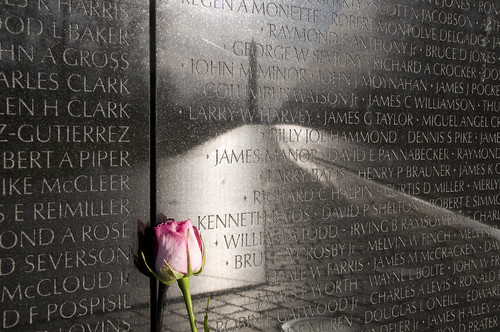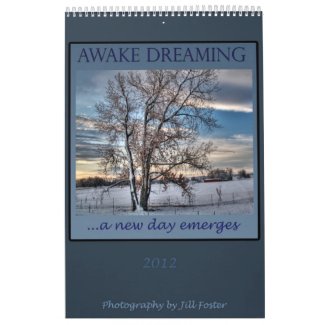Staten Island, originally uploaded by Cocoabiscuit.
These two shots of the Staten Island Ferry terminal were taken within minutes of each other, the first with an iPhone 4S camera that automatically calculated the settings, the second with a considerably more expensive Nikon D300 with the exposures chosen based on metering and experience. Which one do you like better?
What are the differences?
1) Settings: iPhone shot is f 2.4, 1/20 sec, ISO 250 and the Nikon is f 3.5, 1/200 sec, ISO 3200.
Just as a brief review, the f stop is how large the opening of the shutter is (and therefore how much light is allowed in), similarly the lower the denominator of the shutter speed the longer and therefore more light is let in, and the ISO is how sensitive the sensor in the camera is to light, the higher the number the more sensitive (and therefore more light). So, the darker the scene is the lower your aperture, the lower your shutter speed denominator, and the higher your ISO. That all sounds great, except by pushing each of these to maximize light entry you lose in f stop by decreasing the delpth of how much of the image is in focus, you blur motion, and you add noise (speckles) to shots.
The new iPhone 4S is much better from the previous version for low light because the sensor has been made more efficient in capturing light without adding significant noise and the aperture is larger (1 f stop) without losing sharpness. There's a nice review of the iPhone 4S from a photographer's perspective with more details on this at Time Techland and another one with even more technical detail here at ars technica.
In these two shots, the iPhone version is fuzzier, but most of this softness comes from the 1/20 sec exposure compared to 1/200 sec from the Nikon-- a much longer time of shutter opening required to get the same amount of light.
2) Lenses: The iPhone lens has remarkably good resolution given its small size (1/2 inch diameter and made of polymers) compared to the Nikon's about 2 1/2 inch version that is actually a series of glass lenses and prisms working in concert with each other.-- more here on that. The better Nikon lens also contributes to the better sharpness of the image.
3) White balance: If you remember from high school physics, white light is actually a combination of all of the other colors in the spectrum, so white is rarely purely white and light hitting an object is also rarely pure white-- light on a sunny vs. cloudy day, tungsten light bulbs vs. fluorescent light bulbs will be different. You can manually set white balance on the more expensive cameras or let the camera calculate it. Generally the less expensive the camera, the less customizable and the less good the camera is at figuring it out. The 4S has improved white balance calculation algorithms. You can see in these shots, that the iPhone found the lighting to be more blue than the Nikon did (and my remembrance is that the Nikon color is more true to what my eyes saw) but they are pretty close. Last summer, I goofed when I took this shot, Kitty Jan, by mistakenly setting the white balance to fluorescent instead of daylight, but it worked out-- the camera added in purples to the already purplish sunset because it thought it was compensating for fluorescent lighting that has very little purple light.
So, which shot do you like better? For this scene, I prefer the iPhone version. The Nikon version is technically better and more sharp, but for these rainy evening with diffuse light and people hurrying for the ferry, I like the little bit of fuzziness of it.
Tips to maximize your images in low lighting: 1) keep the camera as steady as possible-- propping it on something, steadying your arm on something, or using a tripod 2) shoot stationary objects (unless you want an artistic blur) and 3) maximize the available light by looking at light coming from buildings and light posts, incorporating that into how you compose your shot.