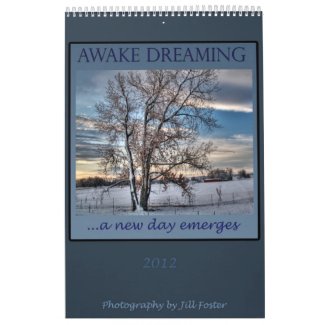For all you Verizon people that just migrated to
iPhone, I'm going to post a series of blogs to help you get the most of your
iPhone camera. It's really quite remarkable for a cell phone camera and has
higher ratings than the competition. I'm assuming that most of you don't have a lot of technical knowledge about cameras, so I'll review some of the basics about cameras as well. Over the last 247 days of my iPhone photo a day project, I've learned where I can push the camera to do more than you would think (like the photo above). For this blog, I'm going to focus on the difference between this camera and other entry level point and shoot cameras and cell phone cameras.
First of all, how is this camera different from one of the point and shoot cameras you could buy at Best Buy that would cost around $100? Well, obviously they can't also make phone calls or immediately text or email the picture you just took to someone and you usually can't edit pictures within the camera (more in a future blog about that), but there's more than that. This
blog has all the technical specs for those of you who are interested in numbers.
The iphone camera has a fixed lens, not a zoom (the button on a camera that makes it so you can get closer or farther from your image without actually having to move your feet). You can make it look like you're zooming in on something but tapping the screen (a box appears) and then sliding the bar at the bottom. But, you aren't really zooming, you're just magnifying the image . This is important, because the image is going to look fuzzier. With a camera with a zoom, the optics change so you won't lose as much resolution, i.e. it won't get as fuzzy. That being said, the best solution is to move your feet and yourself closer to the object so that what you want is in the frame-- not the garbage can next to the object of your desire or the random person smoking in your shot. The size of the iPhone lens after all the math is done, makes it compare to a 28 mm lens. This is a fairly wide angle lens, similar to the widest angle of most point and shot cameras you'd buy.
iPhone 4 has two cameras-- one on the back for taking pictures (and videos) and one on the front so you can project your face into the world. The front facing camera is not of the same quality as the rear facing camera and should only be used for Facetime/Skype/etc. or if you don't care about having poor quality pictures of your face.
iPhone 4's light sensitivity is better than the previous models and similar to most Best Buy entry level cameras. Light sensitivity is important when you are shooting in areas where the light isn't great. If the light is poor, the camera works hard to capture the available light by maximizing other settings with a result that the image is grainy (little dots in the picture, especially in darker areas) and with a slow shutter speed (making motion visible for instance someone waving may look like she has a flipper instead of a hand). There's a flash on the iPhone 4, but I haven't found it particularly useful. It tends to wash out the photo without adding any real illumination. A remedy for low light graininess and movement artifact: turn on the lights in the room-- another move involving your feet rather than technology! The photo above of a sailboat on the island of Molokai in Hawaii was taken just before dawn, showing just how well the camera performs in low natural light. The sun is a little washed out, but there's still good detail in the dark areas of the boat.
Does size (of pixels) matter? Yes. Pixels are the electronic sensors that capture light. Most consumer point and shoot cameras have about 10 megapixels, the iPhone has 5 megapixels-- previous iphones had 3-- the bigger DSLR cameras have 10-15. The pixel count, size, and quality determine how large you can blow your picture up without it getting grainy and blurry looking and how sharp it will look on the screen. While the iPhone has only 5, Apple uses superior technology to others so that density and size is maximized, similar quality to 8 megapixel point and shoot cameras. In
head to head tests to other cameras it consistently performed as well or better.
So, how does all of this matter? For people that just want to post to Facebook or text their photo it probably doesn't matter too much. For people who want to have the option of printing their photos (probably a max of 5x7, maybe could get away with 8x10's), the iphone is superior to most other camera phones and is going to be at least as good as an entry level point and shoot. What this means is that you don't have to buy another camera or if you already have one you can leave it home and not have to stuff your pockets with gear. Also, most people tend to carry their phone with them, but not always a camera.
In the words of Chase Jarvis (a famous photographer),
"The best camera is the one with you."In the next blog, I'll talk about some apps you can use to enhance your picture taking experience and results.

 As you can see from these two photos, there's a wide range of things you can do with your photos once you've taken them. Both of these edits were made with the PhotoPad app. In the top photo, I wanted to make the regular photo of a scupture at Gettysburg National Park have a more vintage appearance. In the second, I wanted to add a caption to the photo of apples. In the first, I used the "chromaticity" tool under the buttom with the symbol showing sliders. In the second, I used the paintbrush tool under the button that looks like a suitcase. There's also options for cropping, rotating, and red eye reduction. The edits are a little tricky on the iPhone because of the smaller screen, but it works well on an iPad.
As you can see from these two photos, there's a wide range of things you can do with your photos once you've taken them. Both of these edits were made with the PhotoPad app. In the top photo, I wanted to make the regular photo of a scupture at Gettysburg National Park have a more vintage appearance. In the second, I wanted to add a caption to the photo of apples. In the first, I used the "chromaticity" tool under the buttom with the symbol showing sliders. In the second, I used the paintbrush tool under the button that looks like a suitcase. There's also options for cropping, rotating, and red eye reduction. The edits are a little tricky on the iPhone because of the smaller screen, but it works well on an iPad.